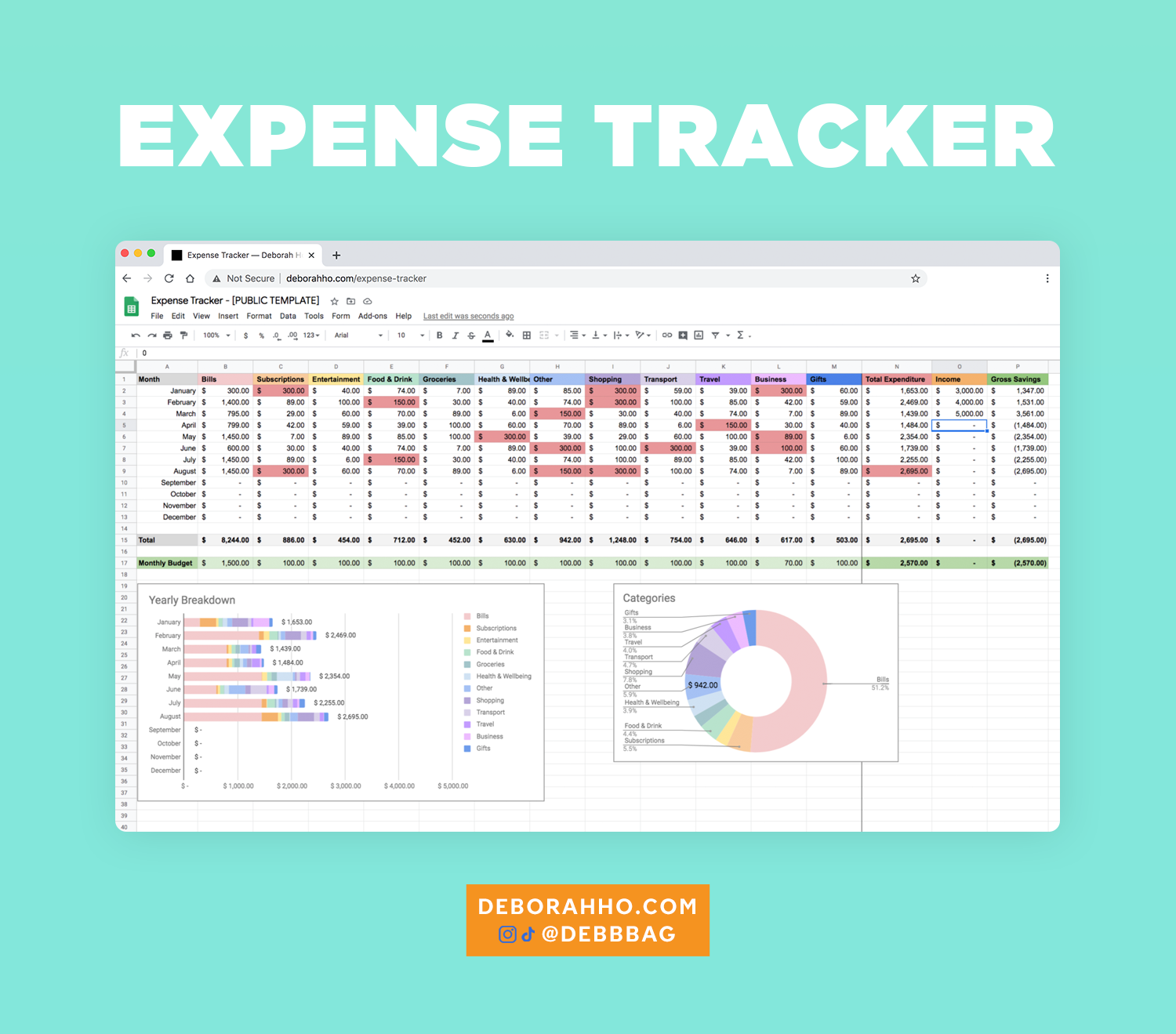Expense Tracker
The easiest way to keep track of your spending.
Watch the original viral Tiktok Video
Download Free Expense Tracker 1.0 (Monthly Overview)
Download Free Expense Tracker 1.1 (Monthly and Weekly Overview)
Download Free Expense + Income Tracker 2.0 (Monthly Overview)
Download Free Expense + Income Tracker 2.1 (Monthly and Weekly Overview)
Download Free Expense + Income Tracker 2.2 (Monthly and Weekly Overview - All Categories Included!)
NB: If you’re having permission issues, make sure you’re signed into your Google account on the browser you’re trying to open the form/tracker :)
Found this useful? Buy me a Ko-fi!
Translated Expense Trackers
FRENCH Expense Tracker (€) (Translated by @estelle_mrx)
ITALIAN Expense Tracker (€) (Translated by @_red_ale)
DUTCH Expense Tracker (€) (Translated by @carmenschraven)
GERMAN Expense + Income Tracker (€) (Translated by @conny_island)
SPANISH Expense + Income Tracker (€) (Translated by @lucisnerosr)
PORTUGUESE Expense + Income Tracker (R$) (Translated by @ro.panazzo)
RUSSIAN Expense + Income Tracker (₽) (Translated by @ichernitsky)
JAPANESE Expense + Income Tracker (¥) (Translated by @han.marcus)
KOREAN Expense + Income Tracker (₩) (Translated by @joshzhx)
Thank you to all the people who generously donated their time to translating my expense tracker into different languages, you’re the best!!!
What’s the Expense Tracker?
The Expense Tracker is easiest way to keep track of your spending - simple, customisable, no app required. It uses Google Sheets combined with Google Forms, and is an accessible and readable tracker that anyone can use.
I designed it for myself originally, and in 2020 made a video about it… which went viral. It has over 3 million views and the feedback has been immensely positive. My Expense Tracker Youtube tutorials have totalled over 100k views.
Main features:
Track your expenses with customisable rainbow categories
Monthly income graph
Yearly category graph
Simple expense form that can be installed on your phone’s homescreen for easy access and input
Set your budget, and if you go over your month will go red
Calculates your gross savings based on your monthly income and expenses
Expense Tracker Version 1.0 (Watch the Tiktok Video)
Simpler version, with only one form for expenses and income
More built in default categories
Version 1.0 has a monthly overview ONLY
Version 1.1 has a monthly AND weekly overview
Expense + Income Tracker Version 2.0 (Watch the Tiktok Video)
Has 2 forms, one for Expenses and one for Income
2 Dashboards: Expense and Income
Great for freelancers and those with multiple streams of income
Version 2.0 has a monthly overview ONLY with limited categories (Tutorial on how I built it)
Version 2.1 has a monthly AND weekly overview with limited categories
Version 2.2 has a monthly AND weekly overview AND all the built in categories
How to build your Expense Tracker from scratch!
This tutorial teaches you how to build Expense + Income Tracker 2.0 from scratch. It will show you the principles and formulas - so you can make the perfect tracker to suit your lifestyle.
How to add a Weekly Overview to your Expense Tracker
This tutorial teaches you how to update your existing tracker with a weekly overview so you can track your expenses as the weeks go by!
How to download the Expense Tracker on Desktop
Sign into your Google Drive
Select the Expense Tracker ONLY and select the 3 dots icon in the menu and “Make a Copy” to your Google Drive - YOU DO NOT NEED TO DOWNLOAD OR ACCESS THE FORM
Both a copy of the Expense Tracker + Form will be added to your Drive and be automatically linked :)
To test - open the Expense Tracker form, click the Preview (Eye) Icon in the top right corner. Input test data and the response will show up in your Google Sheet. The data will also transfer to the table and graph as well.
How to download the Expense Tracker on Android + Add to Homescreen
How to Download (Android)
Download the Google Drive App
Open the link > Select your gmail account, It should open in your Google Drive App
Select the Expense Tracker ONLY and select the 3 dots icon under the thumbnail and “Make a Copy” to your Google Drive - YOU DO NOT NEED TO DOWNLOAD OR ACCESS THE FORM
Both a copy of the Expense Tracker + Form will be added to your Drive and be automatically linked :)
To test - open the Expense Tracker form, click the 3 dots icon then Preview (Eye) icon in the top right corner. Input the test data and the response will show up in your Google Sheet. The data will also transfer to the table and graph as well.
How to add to Homescreen (Android)
Open your Google Drive App (Download it if you don’t already have it)
Open your Expense Tracker Form in your browser. It will be the ‘editable version’ where you can’t input data.
Select 3 dots in top right corner and select 'Preview’ - it will open a new tab with the form where you can input data
Select 3 dots in the top right corner again and select ‘Add to Home Screen’.
How to download the Expense Tracker on iOS + Add to Homescreen
How to Download (iOS)
Download the Google Drive App
Open the link - It should open in your Google Drive App
Select the Expense Tracker ONLY and select the 3 dots icon under the thumbnail and “Make a Copy” to your Google Drive - YOU DO NOT NEED TO DOWNLOAD OR ACCESS THE FORM
Both a copy of the Expense Tracker + Form will be added to your Drive and be automatically linked :)
To test - open the Expense Tracker form. If you get the ‘You need permission’ bug, copy the link of the sheet and open it in Safari or Chrome.
Click the 3 dots icon then Preview (Eye) icon in the top right corner. Input the test data and the response will show up in your Google Sheet. The data will also transfer to the table and graph as well.
How to Add to Homescreen (iOS)
Open your Google Drive App (Download it if you don’t already have it)
Open your Expense Tracker Form in your Safari app browser. It will be the ‘editable version’ where you can’t input data.
Select 3 dots in top right corner and select 'Preview’ - it will open a new tab with the form where you can input data
Select Action menu (icon next to +) and select ‘Add to Home Screen’.
How to Solve Permission Issues
If you tried the installation tutorials above and are still having issues, watch this tutorial!
Before you watch this: Make sure you’re signed into your Google account on the browser you’re trying to open the form/tracker :)
How to Solve Data Transfer Issues
If your data isn’t showing up, follow this video to troubleshoot the most common data transfer mistakes.
How to customise your Expense Tracker
This tutorial teaches all the ways to customise your Expense tracker to suit your lifestyle. I teach you how to:
Change a category name
Change a category colour
Add a category
Add income to the expense tracker form
Change the year
Change the country + currency
Note: If your currency or country doesn’t show up in the list of options, I encourage you to contact Google Support so they know it’s important to add it! The more requests they get, the more likely they will make changes to their product.
Your country is not pivotal to using the Expense Tracker, it is used for default timezone, date format and currency purposes but those all can be overridden.
Updating your Expense Tracker for the New Year
This tutorial teaches you how to update your Expense Tracker for the new year! Super simple and there's a few ways to do it. Pick the one that suits your lifestyle.
Converting your Expense Tracker to Euros (€)
This tutorial teaches you how convert your Expense Tracker to Euros and override that pesky error in Google Forms.
How to make recurring payments
This tutorial shows you how to input recurring payments so you don’t have to jot them down every month!
Expense Tracker FAQs
Hey! You probably found me from this Tiktok and have a lot of questions - here are the answers!
How did you come up with this?
I had been using a very basic expense tracker that I built on Google Sheets for years - it wasn’t great but it did the job!
My amazing friend Julia showed me her own tracker; it had the ~rainbow categories and graphs which I thought was awesome - I used that for a while but putting data directly into the sheet was getting more difficult to do as time went on.
It was then I heard about a person on Reddit who had an expense tracker that connected via Google Forms - the tracker itself didn’t collect data in the way I liked it, so I just took the Google Form > Sheet concept and built a completely new tracker + form that had all the features and user experience I wanted :)
I am not an Excel wizard so once I designed the basic mechanisms I had a friend of mine polish off the formulas so everything was working perfectly and efficiently.
And thanks to everyone’s comments and suggestions I built Expense Tracker 2.0, which also logs your income in its own dashboard!
Help! It’s always asking for “Permission”!?!
Make sure you’re signed into your Google account on the browser you’re trying to open the form/tracker :)
How do I change the currency?
Check out my video on customisation!
How do I convert to Euros? There’s an error!
Please give me access to your form!
You don’t need access to my form - if you’re having trouble opening the form you copied - you must change the permissions on your form. Accessing my form won’t do anything unfortunately :(
How you can fix this according to Google :)
I also have a tutorial on how to fix it - click through here!
Help! The Expenses / Income form isn’t copying over!
Go to your Expense tracker (open the sheet)
Click on the "Expenses" tab along the bottom (the one where all your data will collect) - if it's linked to a form it should have a purple icon next to it.
Then click Tools on the top menu, underneath there's two options "Create New Form" or "Manage Form > Edit form / Go to live form". Try the Go to live form option first, if that doesn’t work then you can click "Create New Form" and that should solve your issue :)
Do the same for the Income tab.
Help! My data isn’t getting transferred over to the table and graph!
Watch this tutorial to troubleshoot your data transfer issues.
Check to make sure the format of the date is correct. It should be MM/DD/YYY in the tracker and if you have it the other way around it won’t read the data. Watch my tutorial here to understand what I mean :)
Make sure your categories are correct too. You may have added an extra space (i.e. “Bills “ instead of “Bills”). Those spaces are invisible but will ruin your formulas.
Help! My submissions are being duplicated!
This is a bug with Google, please check out this thread and also send feedback to them, the more people submit this issue the more likely they will fix it!
Why do my expenses list from Row 67 (or other)? How do I fix this?
All you gotta do is delete all the empty rows (the rows, not just the content within them). I promise it won’t break anything! :)
Why don’t you use YNAB/Mint/Quicken/Bank/other apps?
Honestly I tried and nothing stuck until I made this for myself. The UI/design didn’t suit me and I just never reached for those apps. Even if those work for you, they didn’t work for me so I had to create this for myself :)
You can download the CSV. and it’s way more efficient.
Yeah, it is BUT - the point of this is to consciously input my data. Think of it as the same mentality as someone who takes photos of all their food if they’re on a diet. Needing to input all my data means that every time I buy something I’m aware of my actions and am less likely to spend money :)
I use Xero for my business and it all happens automatically, I actually am less aware of my expenses because of that.
If you wanted to use my graphs/table design with your CSV data you are welcome to do so - I encourage it!!
How do I colour code/add my own categories?
Check out my video on customisation!
How do I adjust my monthly budget?
All you gotta do is select the month on that green row, and manually type in your budget :)
Can you teach me how to make this all from scratch?
I can’t see the graphs help!
The graphs and table are in the second tab of the sheet - look at the bottom of the browser and select “Monthly Expenses”.
Are you an accountant?
I’m a full-time graphic designer! Accounting apps/sheets are usually very dry and intimidating (and not rainbow coloured at all!) and I’m really obsessed with productivity and saving. I used to like maths as a kid until it got too hard in senior year -_-